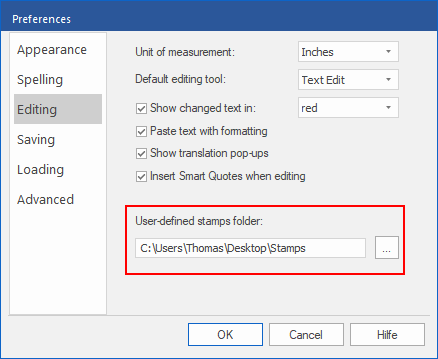PDF Pro allows you to load any number of user-defined stamps from your specified folder. Your stamps should be single-page PDFs. They can be created with any application that can generate PDFs, including PDF Pro.
Proceed as follows:
| 1. | Create a folder for all of your user-defined stamps. PDF Pro considers all PDFs in this folder as stamps. |
| 2. | Choose the command File | Options and switch to the Editing tab. |
| 3. | Enter the storage location of your stamp folder in the edit field User-defined stamps folder, or click on the Browse button  to select a location. to select a location. |
| 4. | As soon as you click on OK, PDF Pro searches the folder for PDFs. |
| They are then listed in the User-defined submenu of the command Stamp  (see Adding a stamp) with the file names of the stamp PDFs you created. (see Adding a stamp) with the file names of the stamp PDFs you created. |
Notes
▪To design the motif in the template for a stamp, it is preferable if you use the tools of the command group Drawings (on the ribbon tab Insert) rather than the commenting tools.
▪Each time you start PDF Pro, it searches the user-defined stamps folder for new stamp files.