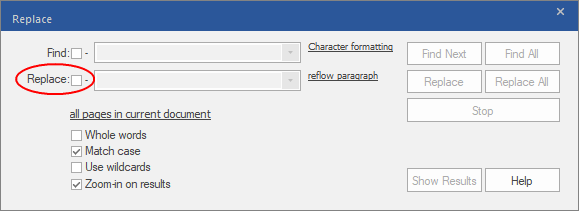If you want to find text in a specific format in order to replace it with text in a different format, proceed as follows:
| 1. | Choose the ribbon command Home | group Search | Replace  . . |
| 2. | In the Find field, define the search term and the desired Character formatting, as described in Finding text. If necessary, limit the search to specific pages and ranges by clicking on the hyperlink all pages in current document. |
| 3. | In the Replace field, enter the new text that is to be appear. |
| Note: Remove the check mark for Replace if you want to leave the text unchanged and only change the font, size, color and alignment. In this case, the Replace and Replace All buttons are disabled until you change the font, size and color. (See step 4.). |
| 4. | To specify the Font, Size or Colour that you want to use for the text to be replaced, click on the hyperlink reflow paragraph. |
| Set the options in the following dialog box Replace Format. (For more information, see the previous section.) |
| 5. | Finally, select Replace or Replace All. |
Note
▪To replace only the font with this dialog box (instead of via the dialog box Find and Replace Font), remove the check marks for Find and Replace. Then use the hyperlink Character formatting to select the desired original formatting, and use the hyperlink reflow paragraph to select the new formatting with which you want to replace the previous one.